The base to place object in UpdateBIM is the folders.
You can create folders using the Plugin in Revit or using the web interface.
The name of the folders have rules like the operating system.
We recommended using short names and use regular characters without signs accents or other special characters.
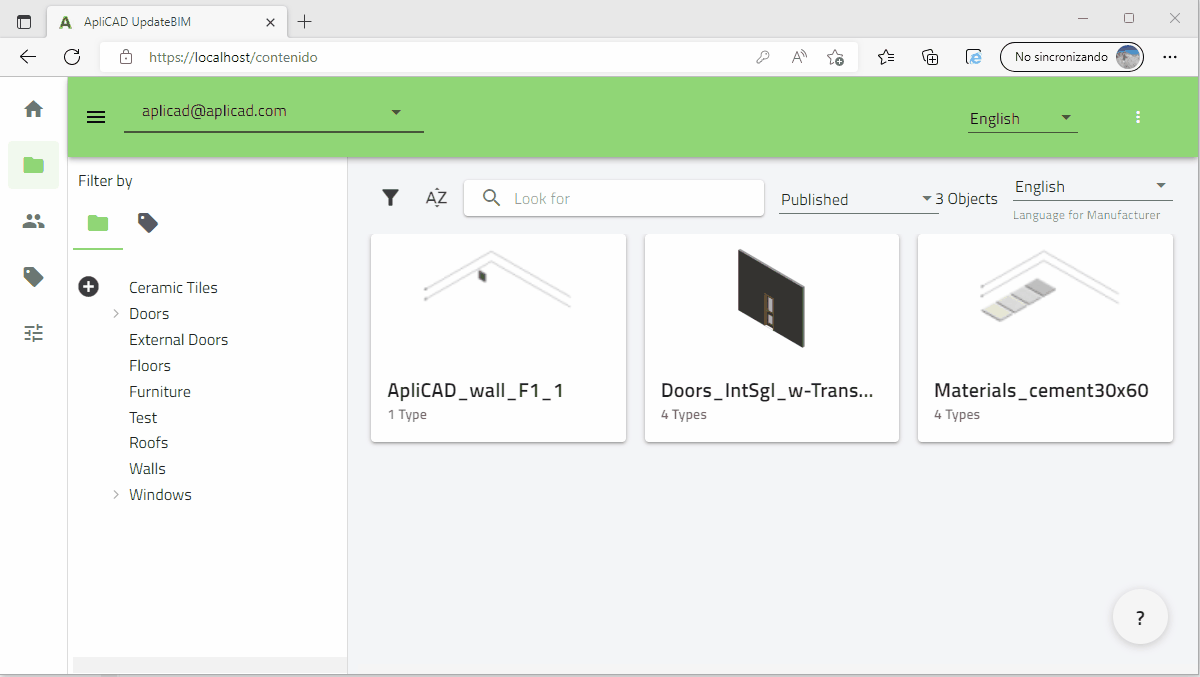
Revit Interface
You need to create folders to place your families, for this, you need to use the button selected in the next image:
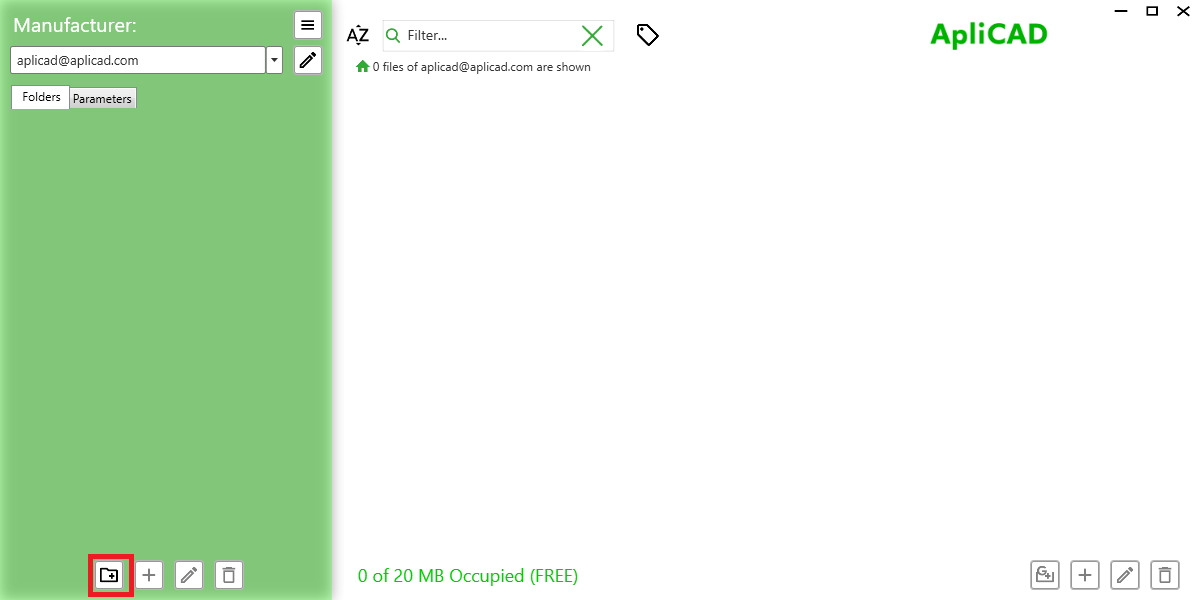
The folders are similar to windows directories, and the name will be the same rules. Our recommendation is to use only regular characters without accents or other special characters.
The button selected in the above image is for creating main directories, and the button with the sign "+" is for creating subdirectories.
The button with the "trash" icon, is for deleting the folder selected and the content, including all files and folders inside this folder. Be careful using this button.
WEB Interface
The function for Creating and maintaining folders are available in the web interface and have more functionality like copying and moving folders or files.
All changes in the web interface or Revit plugin are in the same database and you can decide in which program you work.
When you start the first time in the web interface, you can see the next image:

You need to use the button with the sign "+" to create the first folder for a place to own families.
In the web interface, many options are using the right button of the mouse and selecting the choice of your election. for example, when the folder is created, you can see these options: