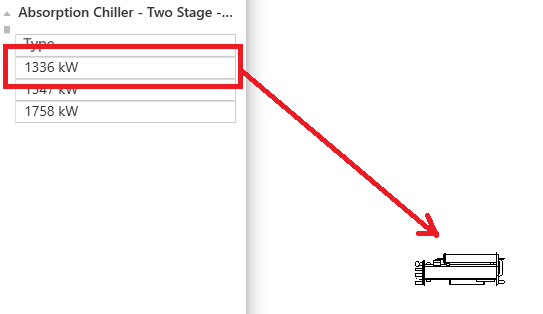Search content using different keywords.
The search uses keywords and the order is not important.
The results for the search show in the left panel only the folders that contain the objects.
The search engine uses the language of Catalog to find objects.
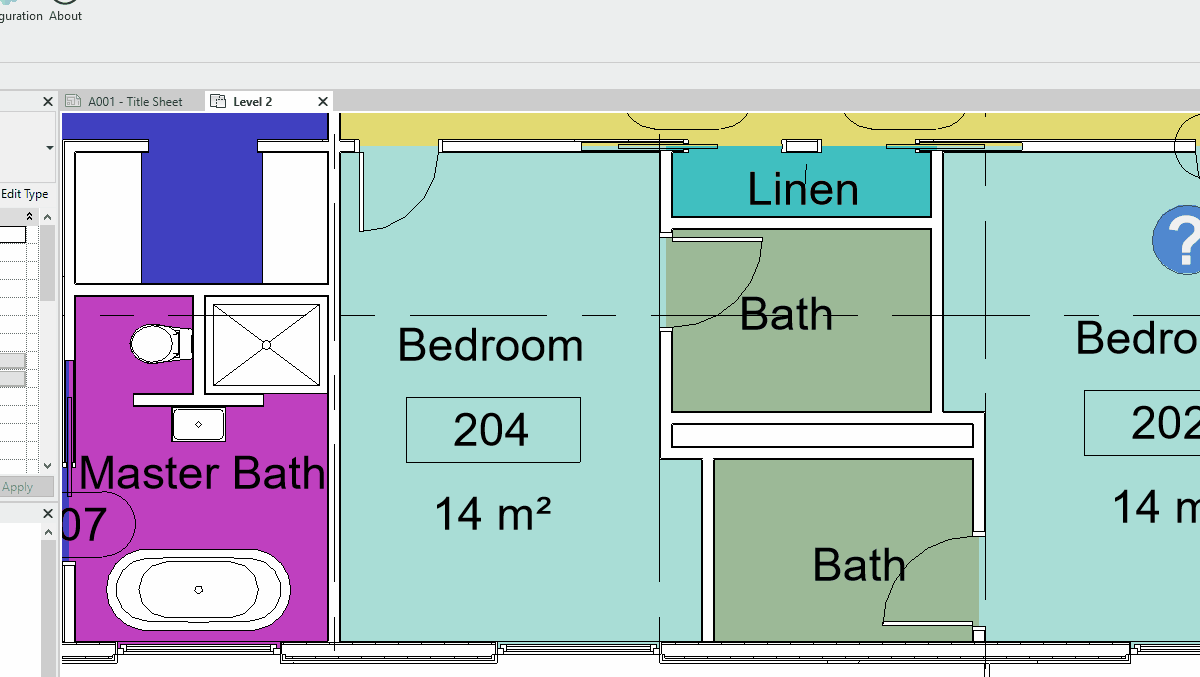
Revit
To search an object in UpdateBIM, you can use different ways, the first is using the textbox named filter.
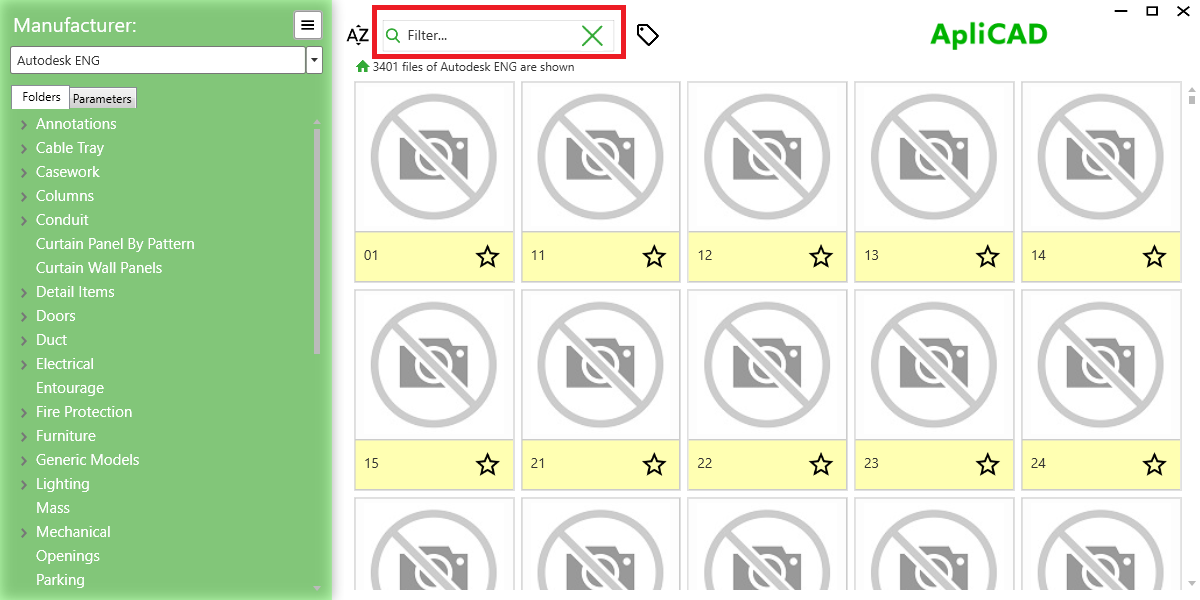
For example, if you put the keyword "pump" and press the Intro key, the result is the next:
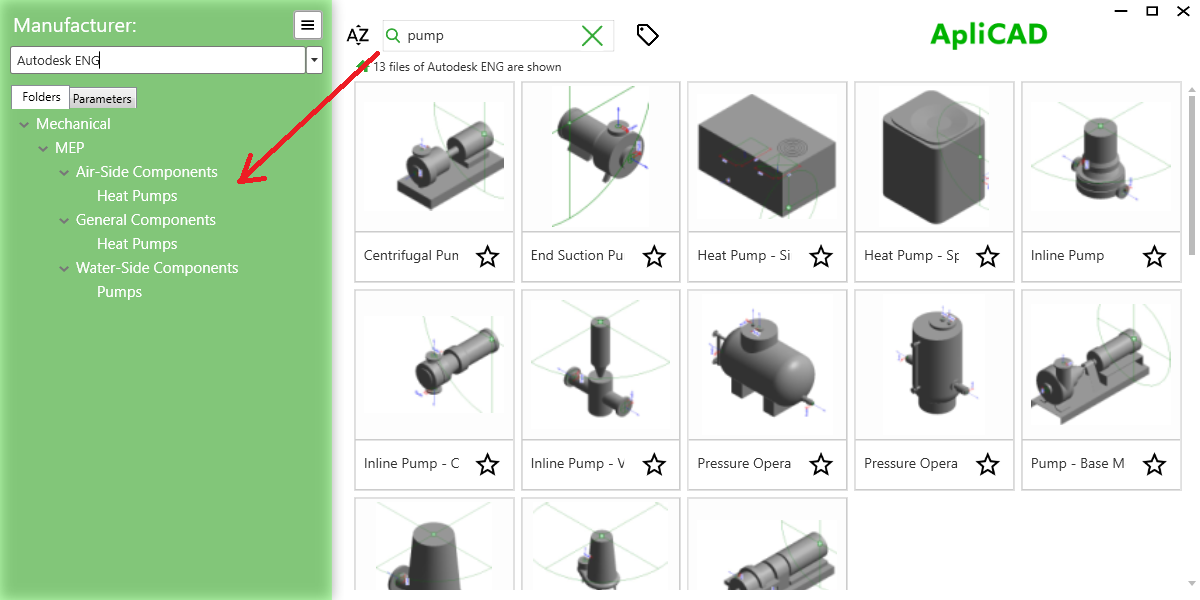
You can see, that the 13 results are in different folders, and the folders are shown in the left panel.
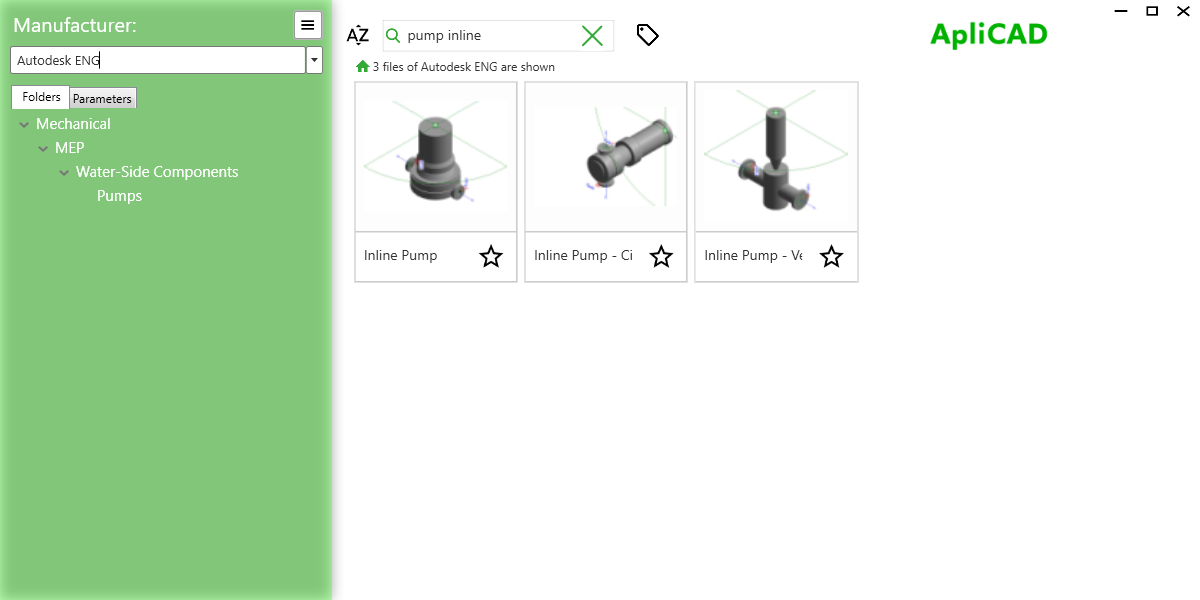
The search does not depend on the order of keywords, for example, in these cases put "pump inline" in the filter box and found objects that included these words.
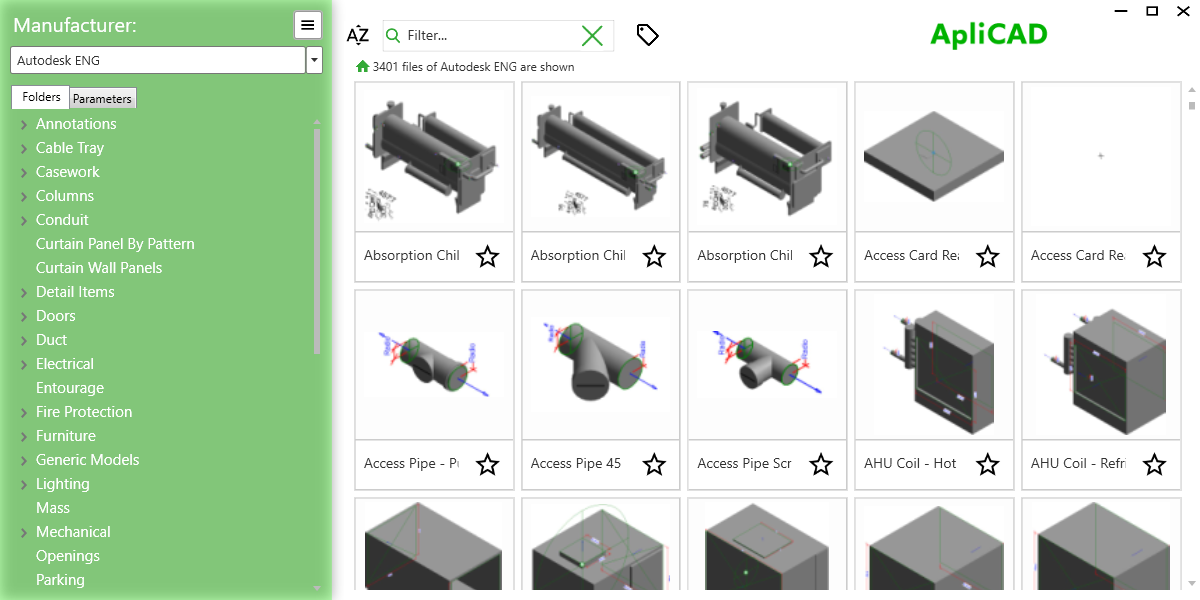
If you click on one object, you can see the types included in this family, like the image
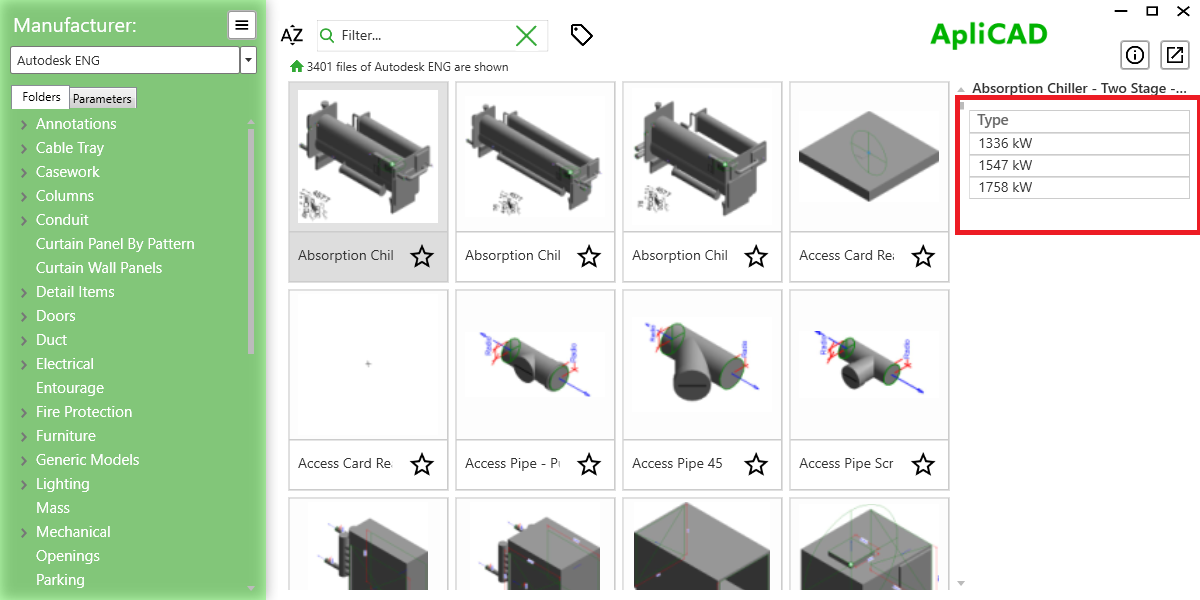
And if you click on the Type desired, the program will insert this in the current project.